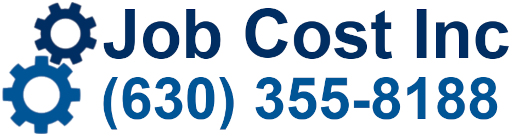Updated 10/19/2022 JCA
Software Requirements:
SQL Express needs to be 2016, 2017, or 2019.
2019 will not work with a 2012 server. Server needs to be 2016 or newer.
COMPANY SETUP CHECKLIST
| Company Name: | |
| Date: |
DATA IMPORTS – Email [email protected] data in .csv or excel file per specifications below.
| Does an ID exist? | ID Format | ID Starting # | |
| Customer | Yes/No | ||
| Locations | Yes/No | ||
| Inventory | Yes/No | ||
| Employees | Yes/No | ||
| Employee Skills | |||
| Departments | |||
| Call Types | |||
| Service Call # |
SAMPLE FORMS
| Email [email protected] a completed Proposal |
| Email [email protected] a completed Work Order for above Proposal |
| Email [email protected] a completed Invoice for above Work order |
| Email [email protected] Company Logo – File type JPG – Maximum 1″ x 7″ |
DESKTOP SETUP
| LOGIN INFO | SAMPLE | User 1 | User 2 | User 3 | User 4 | User 5 |
| FirstName | George | |||||
| LastName | Washington | |||||
| Login | George | |||||
| Password | GW1234 |
FIELD APP SETUP
| LOGIN INFO | SAMPLE | User 1 | User 2 | User 3 | User 4 | User 5 |
| Technician Rating – Basic/Pro/Enterprise | Pro | |||||
| # of Days Past | 7 | |||||
| # of Days Future | 7 | |||||
| Allow Edit Customers | No | |||||
| Allow Edit Locations | No | |||||
| Allow Edit Location Equipment | Yes | |||||
| Allow Edit ServiceCalls | No | |||||
| Allow Edit Charges | Yes | |||||
| Allow Edit Costs | No | |||||
| Allow Edit Dollars | No | |||||
| Create Appointments | No | |||||
| Create Service Calls (Enterprise) | No |
Job Cost Inc. (630)355-8188
IMPORT FILE INFORMATION
Create the file in a Comma Separated Value (csv) format.
Note: If file is created in Excel, you can convert the file into a Comma Separated Value (csv) format by using the “save as” functionality and choose the .csv file type.
The file cannot contain commas inside the fields.
The file may contain variable length records.
Each line should end with a carriage return.
Date Formats mm/dd/yy or mm/dd/yyyy or yyyy-mm-dd
Each line (record) may contain the following data fields:
* Fields are required.
CUSTOMER IMPORT SPECIFICATIONS
| *A | Cust_ISN | (numeric 04) |
| *B | Customer ID | (varchar 15) |
| C | Active | (T/F Blank = False) |
| D | CompanyName | (varchar 35) |
| E | Address1 | (varchar 35) |
| F | Address2 | (varchar 35) |
| G | City | (varchar 20) |
| H | State | (varchar 02) |
| I | Zip | (zipcode 10) |
| J | Phone_Number | (varchar 20 recommend ##########) |
| K | Fax_Number | (varchar 20 recommend ##########) |
| L | CompType | (varchar 20) |
| M | MainContact | (varchar 35) |
| N | Title | (varchar 100) |
| O | (varchar 100) | |
| P | InvoiceEmail | (varchar 100) |
| Q | SalesTaxCode | (varchar 20) |
| R | TaxExempt | (T/F Blank = False) |
| S | TaxExemptID | (varchar 20) |
| T | InvoicePrintout | (varchar 50) |
| U | Terms | (varchar 20) |
| V | CreditLimit | (numeric 14) |
| W | CreditHold | (T/F Blank = False) |
| X | CODOnly | (T/F Blank = False) |
| Y | PORequired | (T/F Blank = False) |
| Z | GuarResponse | (varchar 20) |
| AA | PriceType | (varchar 20) |
| AB | Industry | (varchar 20) |
| AC | Priority | (varchar 01) |
| AD | Source | (varchar 20) |
| AE | Territory | (varchar 20) |
| AF | Salesman ID | (varchar 15) |
| AG | Website | (varchar 100) |
| AH | UserDate01 | (date) |
| AI | UserDate02 | (date) |
| AJ | UserDate03 | (date) |
| AK | UserDate04 | (date) |
| AL | UserNum01 | (numeric 08) |
| AM | UserNum02 | (numeric 08) |
| AN | UserNum03 | (numeric 08) |
| AO | UserNum04 | (numeric 08) |
| AP | UserText01 | (varchar 100) |
| AQ | UserText02 | (varchar 100) |
| AR | UserText03 | (varchar 100) |
| AS | UserText04 | (varchar 100) |
| AT | UserText05 | (varchar 100) |
| AU | UserText06 | (varchar 100) |
| AV | UserText07 | (varchar 100) |
| AW | UserText08 | (varchar 100) |
| AX | UserText09 | (varchar 100) |
| AY | UserText10 | (varchar 100) |
| AZ | LastContact | (date) |
| BA | NextContact | (date) |
| BB | Comments | (text) |
| BC | CollectionNotes | (text) |
| BD | ARInfo | (varchar 50) |
| BE | QBID | (varchar 40) |
| BF | EditSeq | (varchar 20) |
| BG | User1 | (varchar 20) |
| BH | User2 | (varchar 20) |
| BI | ContractExpDate | (date) |
| BJ | ContractType | (varchar 20) |
| BK | MainContactISN | (numeric 04) |
| BL | PriceMatrix_ISN | (numeric 04) |
| BM | MaxHours | (numeric 10) |
Example:
1150,LAKESHORE,T,Lakeshore Health,203 N Main Street,Suite 200,Chicago,IL,60637,3128931212, 3128931213,Hospital,Sue Jones,Director,[email protected],[email protected], Sales Tax – Chicago, F, ,,Net 30,10000,F,F,F,GuarResponse,Level1,Hospital,3-Normal,Referral,Downtown,GW,www.jobcost.com,3/31/2015,6/30/2015,9/30/2015,12/31/2015,100,200,300,400,UserText01,UserText02,UserText03,UserText04,UserText05,UserText06,UserText07,UserText08,UserText09,UserText10,3/31/2015,4/30/2015,Comments – large text area.,Collection Notes – large text area.,ARInfo – large text area.,1234,1235,User 1,User 2,12/31/2015, Referral,,,40
LOCATION IMPORT SPECIFICATIONS
| *A | Loc_ISN | (numeric 04) |
| *B | Customer ID | (varchar 15) |
| *C | Location ID | (varchar 15) |
| D | Active | (T/F Blank = False) |
| E | Loc_Name | (varchar 35) |
| F | Address1 | (varchar 35) |
| G | Address2 | (varchar 35) |
| H | City | (varchar 25) |
| I | State | (varchar 02) |
| J | Zip | (varchar 10) |
| K | Phone1 | (varchar 20) |
| L | Fax | (varchar 20) |
| M | Contact | (varchar 35) |
| N | (varchar 100) | |
| O | Website | (varchar 100) |
| P | ObservesDST | (T/F Blank = False) |
| Q | SalesTaxCode | (varchar 20) |
| R | TaxExemptID | (varchar 20) |
| S | Department | (varchar 20) |
| T | Territory | (varchar 20) |
| U | Loc_Type | (varchar 20) |
| V | TripChargeCode | (varchar 20) |
| W | Salesman ID | (varchar 15) |
| X | PrefTech ID | (varchar 15) |
| Y | User1 | (varchar 20) |
| Z | User2 | (varchar 100) |
| AA | User3 | (varchar 20) |
| AB | User4 | (varchar 20) |
| AC | Userdate01 | (date) |
| AD | Userdate02 | (date) |
| AE | Userdate03 | (date) |
| AF | Userdate04 | (date) |
| AG | Userdate05 | (date) |
| AH | Userdate06 | (date) |
| AI | Userdate07 | (date) |
| AJ | Userdate08 | (date) |
| AK | UserNum01 | (numeric 14) |
| AL | UserNum02 | (numeric 14) |
| AM | UserNum03 | (numeric 14) |
| AN | UserNum04 | (numeric 14) |
| AO | UserNum05 | (numeric 14) |
| AP | UserNum06 | (numeric 14) |
| AQ | UserNum07 | (numeric 14) |
| AR | UserNum08 | (numeric 14) |
| AS | UserText01 | (varchar 100) |
| AT | UserText02 | (varchar 100) |
| AU | UserText03 | (varchar 100) |
| AV | UserText04 | (varchar 100) |
| AW | UserText05 | (varchar 100) |
| AX | UserText06 | (varchar 100) |
| AY | UserText07 | (varchar 100) |
| AZ | UserText08 | (varchar 100) |
| BA | UserText09 | (varchar 100) |
| BB | UserText10 | (varchar 100) |
| BC | Comments | (text) |
| BD | Directions | (text) |
| BE | EditSeq | (varchar 20) |
| BF | QBID | (varchar 40) |
| BG | Loc_Lat | (numeric 04) |
| BH | Loc_Long | (numeric 04) |
| BI | Loc_Acc | (numeric 04) |
| BJ | UTCOffset | (numeric 06 |
Example:
1150,LAKESHORE,LS-NAPERVILLE,T,Lakeshore Health of Naperville,1000 Ogden Avenue,Suite 600,Naperville,IL,60540,6305552222,6305552223,Josephine Wilson,[email protected],www.lakeshoreofnaperville.com,HYPERLINK “http://www.lakeshoreofnaperville.com,t,sales/” HYPERLINK “http://www.lakeshoreofnaperville.com,t,sales/” HYPERLINK “http://www.lakeshoreofnaperville.com,t,sales/” HYPERLINK “http://www.lakeshoreofnaperville.com,t,sales/” HYPERLINK “http://www.lakeshoreofnaperville.com,t,sales/” HYPERLINK “http://www.lakeshoreofnaperville.com,t,sales/” HYPERLINK “http://www.lakeshoreofnaperville.com,t,sales/”le.com,T,Sales Tax – IL,,Commercial,In State,1 story,TC-50,GW,AJ,User1,User2, User3,User4, 10/20/2015,10/21/2015,10/22/2015,10/23/2015,10/24/2015,10/25/2015,10/26/2015,10/27/2015,100,200,300,400,500,600,700,800,UserText01,UserText02,UserText03,UserText04,UserText05,UserText06,UserText07,UserText08,UserText09,UserText10,Comments – large text area., Directions – large text area.,1234,12341151,LAKESHORE,LS-BARTLETT,T, Lakeshore Health of Bartlett, 3000 N Hickory Avenue,,Bartlett,IL,60103,6304826555,6304826556,Tom Smith,[email protected], www.lakeshoreofbartlett.com,T,Sales Tax – IL,,Commercial,In State,2 story,TC100,GW,AJ,User1, User2,User3,User4,10/20/2015,10/21/2015,10/22/2015,10/23/2015,10/24/2015,10/25/2015,10/26/2015,10/27/2015,100,200,300,400,500,600,700,800,UserText01,UserText02,UserText03,UserText04,UserText05,UserText06,UserText07,UserText08,UserText09,UserText10,Comments – large text area.,Directions – large text area.,1234,1234
INVENTORY IMPORT SPECIFICATIONS
| *A | Inventory_ISN | (numeric 04) |
| *B | PartNo | (varchar 40) |
| C | Description | (text) |
| D | ManufName | (varchar 35) |
| E | ManufPartNo | (varchar 20) |
| F | VendorName | (varchar 35) |
| G | VendorPartNo | (varchar 20) |
| H | UOM | (varchar 04) |
| I | UnitCost | (numeric 22) |
| J | UnitCost | (date) |
| K | DefUnitPrice | (numeric 22) |
| L | UnitPrice | (date) |
| M | Phase | (varchar 20) |
| N | ClassCode | (varchar 10) |
| O | GLCostAcct | (varchar 25) |
| P | GLSalesAcct | (varchar 25) |
| Q | UPCCode | (varchar 20) |
| R | MiscCode | (varchar 10) |
| S | UserCode | (varchar 10) |
| T | Taxable | (T/F Blank = False) |
| U | Notes | (text) |
| V | QBID | (varchar 40) |
| W | EditSeq | (varchar 20) |
| X | Allocated | (numeric 14) |
| Y | Type | (varchar 01) |
| Z | Stock | (T/F Blank = False) |
| AA | OnHand | (numeric 14) |
| AB | OnOrder | (numeric 14) |
| AC | ReorderPoint | (numeric 14) |
| AD | ReorderQty | (numeric 14) |
| AE | VendorISN | (numeric 04) |
Example:
500,CLOSETFLANGE,”4-Inch Closet Flange, PVC, with Test Cap, 4-Inch”,Kohler,4IN-CF-PVC,Home Depot,PLUMBING24, ea,18.49,4/1/2015,35,4/1/2015,2,MAT,2,310,824567895,Aisle16,PLUMBING,T
EMPLOYEE IMPORT SPECIFICATIONS
| *A | Emp_ISN | (numeric 04) |
| B | Accounting Code | (varchar 15) |
| C | Active | (T/F Blank = False) |
| D | FName | (varchar 15) |
| E | LName | (varchar 20) |
| F | Address1 | (varchar 35) |
| G | Address2 | (varchar 35) |
| H | City | (varchar 25) |
| I | State | (varchar 02) |
| J | Zip | (varchar 10) |
| K | (varchar 100) | |
| L | HomePhone | (varchar 15) |
| M | FaxNumber | (varchar 20) |
| N | MobilePhone | (varchar 20) |
| O | OfficeNumber | (varchar 20) |
| P | OfficeExt | (varchar 10) |
| Q | SSN | (varchar 12) |
| R | Birthdate | (date) |
| S | HireDate | (date) |
| T | TermDate | (date) |
| U | EmpType | (varchar 20) |
| V | LoginAccess | (T/F Blank = False) |
| W | IsSales | (T/F Blank = False) |
| X | UserID | (varchar 20) |
| Y | Password | (varchar 20) |
| Z | Group_ISN | (numeric 04) |
| AA | Default_Cabinet | (numeric 04) |
| AB | Default_View | (numeric 04) |
| AC | UserDate01 | (date) |
| AD | UserDate02 | (date) |
| AE | UserDate03 | (date) |
| AF | UserDate04 | (date) |
| AG | UserNum01 | (numeric 14) |
| AH | UserNum02 | (numeric 14) |
| AI | UserNum03 | (numeric 14) |
| AJ | UserNum04 | (numeric 14) |
| AK | UserText01 | (varchar 200) |
| AL | UserText02 | (varchar 200) |
| AM | UserText03 | (varchar 200) |
| AN | UserText04 | (varchar 200) |
| AO | UserText05 | (varchar 200) |
| AP | UserText06 | (varchar 200) |
| AQ | UserText07 | (varchar 200) |
| AR | UserText08 | (varchar 200) |
| AS | UserText09 | (varchar 200) |
| AT | UserText10 | (varchar 200) |
| AU | Comments | (text) |
| AV | EMailUserID | (varchar 50) |
| AW | EMailPwd | (varchar 20) |
| AX | POPServer | (varchar 50) |
| AY | SMTPServer | (varchar 50) |
| AZ | SMTPAuth | (T/F Blank = False) |
| BA | QBID | (varchar 40) |
| BB | EditSeq | (varchar 20) |
| BC | Loc_Acc | (numeric 04) |
| BD | Loc_Lat | (numeric 04) |
| BE | Loc_Long | (numeric 04) |
| BF | Status | (varchar 10) |
| BG | IsManager | (T/F Blank = False) |
Example:
150,CA,T,Chester,Arthur,700 Congress,Suite 7000,Chicago,IL,60601,[email protected],3125551212,3125551214,3125551213,3125551215,12345,555555555,4/1/1963,3/4/2005,3/4/2008,Accounting,T,T,JG,carthur,4,1,328,3/31/2015,6/30/2015,9/30/2015,12/31/2015,100,200,14,30,UserText01,UserText02,UserText03,FA Added Appts – where techtype like ‘Sales’ and timesched between (getdate()-1) and (getdate()+14),FA Resource Where,FA Cust WHERE – where (c.Salesman = ‘Chester Arthur’ or c.TaxExempt=1 or (CustType like ‘%Cust%’)) and CustType not like ‘Former%’ ,”FA Hot WHERE – Salesman=’Chester Arthur’ and (nextcontact between datetime(‘now’, ‘-7 day’) and datetime(‘now’, ‘+7 day’))”,FA Allow Edit – Customer Location LocEquipment Charges Dollars Cost ServiceCall CreateAppointment,MRM Exchange Email,Appt Alert Email,Notes – this is a large text area.,EmailUserID,EmailPwd,POPServer,SMTPSServer,T,12345,12345,,,,Status,T
SERVICE CALL IMPORT SPECIFICATIONS
| *A | SvcCall_ISN | (numeric 04) |
| *B | Customer ID | (numeric 04) |
| *C | Location ID | (numeric 04 |
| D | Department | (varchar 20) |
| E | Call_Type | (varchar 20) |
| F | CallerName | (varchar 20) |
| G | CallerPhone | (varchar 20) |
| H | CallStatus | (varchar 15) |
| I | TimeofCall | (date) |
| J | Salesman_ISN | (numeric 04) |
| K | Priority | (varchar 3) |
| L | ProjNo | (varchar 20) |
| M | EstHours | (numeric 14) |
| N | CustPO | (varchar 20) |
| O | Billable | (T/F Blank = False) |
| P | UserDate01 | (date) |
| Q | UserDate02 | (date) |
| R | UserText01 | (varchar 100) |
| S | UserText02 | (varchar 100) |
| T | UserText03 | (varchar 100) |
| U | UserText04 | (varchar 100) |
| V | UserText05 | (varchar 100) |
| W | UserText06 | (varchar 100) |
| X | UserText07 | (varchar 100) |
| Y | UserText08 | (varchar 100) |
| Z | Description | (text) |
| AA | InternalNote | (text) |
| AB | BillingNote | (text) |
| AC | Closed | (T/F Blank = False) |
| AD | CloseDate | (date) |
| AE | ClosedBy | (numeric 04) |
| AF | QBID | (varchar 40) |
| AG | EditSeq | (varchar 20) |
| AH | TimeSchedDay | (date) |
| AI | PrimaryTech | (numeric 04) |
| AJ | MaxHours | (numeric 14) |
| AK | SvcCallNo | (varchar 20) |
| AL | SvcCont_isn | (numeric 04) |
| AM | ContPrice | (numeric 10) |
| AN | InvNo | (varchar 20) |
| AO | InvAmount | (14) |
| AP | BillHours | (numeric 6) |
| AQ | User1 | (varchar 20) |
| AR | User2 | (varchar 20) |
| AS | LE_ISN | (numeric 04) |
| AT | CustSigName | (varchar 100) |
| AU | CustSigDate | (date) |
| AV | CustSigData | (text) |
| AW | TechSigName | (varchar 100) |
| AX | TechSigDate | (date) |
| AY | TechSigData | (varchar 16) |
Example:
103600,ABC,ABC001,Service,Change Filters,Caller Name,8885551234,1. Unassigned,4/27/2015 9:03,GW,3,Project#,8, Cust PO,T,1/1/2015,1/2/2015,Proposal Title,User Text02,UserText03,User Text 04,User Text 05,User Text 06,User Text 07,User Text 08,Description – this is a large text area.,Internal Note – this is a large text area.,Billing Note – this is a large text area.,FALSE,,,,,,,,,,,,,,,,,,,,,,
SERVICE CONTRACT IMPORT SPECIFICATIONS
| *A | Svccont_isn | (numeric 04) |
| *B | Cust_isn | (numeric 04) |
| *C | Loc_isn | (numeric 04) |
| D | ContractType | (varchar 20) |
| E | RefNo | (varchar 20) |
| F | Freq | (numeric 04) |
| G | OrigStartDate | (date) |
| H | StartDate | (date) |
| I | EndDate | (date) |
| J | NextBillDate | (date) |
| K | LastBillDate | (date) |
| L | ContractAmount | (numeric 14) |
| M | Department | (varchar 20) |
| N | Salesman_ISN | (numeric 04) |
| O | CustPO | (varchar 20) |
| P | UserDate01 | (date) |
| Q | UserDate02 | (date) |
| R | UserDate03 | (date) |
| S | UserDate04 | (date) |
| T | UserNum01 | (numeric 14) |
| U | UserNum02 | (numeric 14) |
| V | UserNum03 | (numeric 14) |
| W | UserNum04 | (numeric 14) |
| X | UserText01 | (varchar 100) |
| Y | UserText02 | (varchar 100) |
| Z | UserText03 | (varchar 100) |
| AA | UserText04 | (varchar 100) |
| AB | UserText05 | (varchar 100) |
| AC | UserText06 | (varchar 100) |
| AD | UserText07 | (varchar 100) |
| AE | UserText08 | (varchar 100) |
| AF | UserText09 | (varchar 100) |
| AG | UserText10 | (varchar 100) |
| AH | UserText11 | (varchar 100) |
| AI | UserText12 | (varchar 100) |
| AJ | UserText13 | (varchar 100) |
| AK | UserText14 | (varchar 100) |
| AL | UserText15 | (varchar 100) |
| AM | UserText16 | (varchar 100) |
| AN | UserText17 | (varchar 100) |
| AO | UserText18 | (varchar 100) |
| AP | UserText19 | (varchar 100) |
| AQ | UserText20 | (varchar 100) |
| AR | Notes | (text) |
| AS | Description | (varchar 255) |
| AT | JobNo | (varchar 20) |
| AU | BillType | (varchar 10) |
| AV | BillAmount | (numeric 14) |
| AW | Paid | (T/F Blank = True) |
| AX | Rate | (numeric 10) |
| AY | Renewal | (numeric 02) |
| AZ | TripCharge | (numeric 10) |
| BA | ChkAmount | (numeric 14) |
| BB | ChkDate | (date) |
| BC | ChkNum | (varchar 12) |
Example:
100,794870105,794870105,Diamond Service,contract no,1,1/1/2015,1/1/2015,12/31/2015,1/1/2015,,9999,Commercial,GW,Cust PO,3/31/2015,6/30/2015,9/30/2015,12/31/2015,100,200,300,400,UserText01,UserText02,UserText03,UserText04,UserText05,UserText06,UserText07,UserText08,UserText09,UserText10,UserText11,UserText12,UserText13,UserText14,UserText15,UserText16,UserText17,UserText18,UserText19,UserText20,Notes – This is a large text area.,Descripton – This is a large text area.,,,,FALSE,,,,,,
CHARGE IMPORT SPECIFICATIONS (Invoice_Items)
Version 6.8.12
Adds ability to import charges directly to Service Call from Charges tab.
Administration –> Application Configuration – Application Options Select the Option Group Service Call. Enter a default directory for import files in the option defaultChargeImportFolderPath. Once a path is entered, a button “Charges Import” appears in the Charges Tab of the Service Call.
| *A | PartNo. | (varchar 40) | Blank is set to UNKNOWN. If PartNo not in inventory, will be created. |
| B | Description | (text 16) | |
| *C | Qty | (numeric 09) | Quantity – Null not accepted |
| D | UOM | (varchar 04) | Unit of Measurement |
| E | UnitCost | (numeric 09) | |
| F | UnitPrice | (numeric 09) | |
| G | Taxable | (logical 01) | |
| H | MiscCode | (varchar 20) | |
| I | MiscNumber | (numeric 09) | |
| J | Phase | (varchar 20) | If ‘Require Phase for Invoice Items = True’ then Required for import. |
| K | GLSalesAcct | (varchar 20) | |
| L | PONumber | (varchar 20) | |
| M | OnOrder | (T/F) | Blank = False |
Examples:
OILGAUGE,Oil Gauge,1,ea,95,120,F,1,1,1,,123,F NORISK,MSC-R046-0129 – No Risk Flat Rate,1,ea,0,330,F,1,2,1,,123,F
TRENCH,Trenching per foot,100,lf,0,15,F,1,3,1,,123,F
========================================================================
MOBILE RESOURCE MANAGER – WORKSTATION SETUP – ODBC SETUP
Review \dispatch\ jcimrm.ini – command line for accuracy as this is used in ODBC setup.
ODBC DSN=JCIMRMCompanyName
Run MRM setupws.exe to install the ODBC automatically or follow below procedures to install manually.
If running setupws.exe, accept all default by clicking next, you will also see SAP Crystal Reports runtime engine for .NET Framework want to install.
Accept this by clicking next when this screen appears.
You then will get a License Agreement screen, click on ‘I Accept License Agreement’ and click next.
Click next again on Start Installation screen.
When install has finished click Finish, then click Finish again.
ICON should appear on desktop.
*If you want MRM Icon on taskbar go to \dispatch\JCIMRM.exe – right click and copy to Desktop
Click and drag new MRM icon to taskbar and pin it.
Right click on the taskbar JCIMRM ICON and right click on Mobile Resource Manager > Properties
Go to original JCIMRM.exe icon, right click > Properties
Copy the Target: and Start in: data to the pinned JCIMRM.exe > Apply
Exit out of both MRM properties *note that the new MRM should be pinned to the taskbar”
Test MRM Icon on the taskbar.
Delete all JCIMRM.exe from the desktop
========================================================================
CREATE A NEW DATA SOURCE TO SQL SERVER MANUALLY
32-bit System:
Control Panel > Administrative Tools > ODBC Data Sources (32-bit)
64-bit System:
Run C:\windows\SysWOW64\odbcad32.exe
Select System DSN Tab
Select Add Button
Select SQL Server driver
Enter \dispatch\ jcimrm.ini command line ODBC DSN=JCIMRMCompanyName as Name of data source
Enter Server you want to connect to
Select Next
Select With SQL Server authentication using a login ID and password entered by the user.
VERY IMPORTATANT:
Select Client Configuration – Uncheck Dynamically determine port – Make sure port number = 1433
Select Ok
Enter Login ID cabadmin
Enter Password
Select Next
Select Change the default database
Select database from the dropdown
Select Next
Select Finish
Select Test Data Source
You will see “TEST COMPLETED SUCCESSFULLY”.
Select OK
=======================================================================
MOBILE RESOURCE MANAGER – TROUBLESHOOTING
ISSUE: In Mobile Resource Manager Screens, information is not displayed and dark gray box appears.
For example – Service Calls – Main Info Screen:
You enter a valid location ID but you can’t see the location id or name on the screen.
You see a dark gray box where text should be displayed.
ANSWER:
This is easily corrected at each workstation/login.
Login to Mobile Resource Manager
- Select Tools
- Select Options
- Check “Use Blue Font for Quick Links”
- Select OK
- Test screen to verify gray box is gone and text is displayed.
MOBILE RESOURCE MANAGER – REMOTE ACCESS TO A HOST COMPUTER
ISSUE: When using Microsoft Remote Desktop App on an Apple Device (iPad Mini) to connect into a Windows 10 workstation with workstation display set to 125% (not recommended), the Ok and Cancel buttons on the bottom of the Charge Screen are cropped off as they do not appear on screen. And you can’t adjust the view to see them.
Details of Remote Apple Device – Remote Device APP – Host Computer
Remote User Device – iPad Mini
Remote User APP – Microsoft Remote Desktop – Display Resolution set to Default (1024 x 768).
Host Computer – Windows 10 Workstation – Display Scale 125% (not recommended)
This caused the MRM issue where OK and Cancel buttons did not appear on the iPad Mini Remote Desktop App.
ANSWER:
Use the Microsoft Remote Desktop App
Clicked on the gear icon in the top left corner > Display Resolution.
Display resolution has a custom option.
In this option you can set the resolution to the following: (lowest to highest) 512 x 384, 768 x 576, 1024 x 768, and 1280 x 960. Note that this can vary depending on the iPad model.
You can also set scaling from 100% to 300% in increments of 25%.
After playing around with the custom settings, the best option to go with is the highest resolution available (in this case the 1280 x 960). From there you can play with the scaling until you get the desired size without cropping out any features.
After you choose your custom settings, hit “Save” in the top right corner of the box, and then “Done” in the exact same position next.
A prompt will come up saying “You may need to sign out of Windows and back in for these settings to take effect.”
You need to exit the app, re-enter, and select the desktop you want to connect with. The new settings will take effect.
In this case for the iPad Mini, and the Windows 10 Desktop scale set at 125% (not recommended), the setting was set to a Resolution of 1280 x 960 and 125% scaling. This solved the cropping of the buttons issue for the remote user.
MOBILE RESOURCE MANAGER TROUBLESHOOTING PRINTING ISSUES
Printing a report to PDF and font if very large:
Verify Display Magnification is set to 100% & size of all Items is 100%.
Control Panel > Display
Click on Magnifier tool and make sure it is at 100%.
Change the size of all Items to Smaller 100% (not Medium – 125% or Larger – 150%)
Turn off Magnify
Control Panel > Ease of Access Center > Make the computer easier to see
Make things on the screen larger—-
Change the size of text and icons
Turn on Magnifier should be UNCHECKED
APPLY
If above does not work, you may need to uncheck METAFILE.
CRYSTAL REPORTS WILL NOT RUN
New workstation gives crystal report error ‘Error creating new report doc. The type initializer for ‘CrystalDecisions.CrystalReports.Engine.ReportDocument’ threw an exception’.
Resolution: New setupws.exe dated 04/23/15 or later must be run on the workstation.
When crystal report is selected to run, nothing happens.
Resolution: make sure MRM path is not a trusted site in internet explorer.
Go to Control Panel, Internet Options, Security Tab, click on Trusted Sites, then click the Sites button to check Trusted Sites listed.
When we removed from trusted sites, report ran and printed.
=======================================================================
FIELD APP
DEVICE REQUIREMENTS:
Android devices are required to run Android 4.0 or newer.
Apple devices are required to run iOS 7 or newer.
Email Receipt Configuration
File > Administration > Application Configuration > List Maintenance
List Type – EMail Report Formats
Enter text and data fields in Mobile Email Body and Mobile Email Subject.
255 Maximum characters
Data Fields
<CALLID>
<CUSTOMERINFO><CR> – customer name, address 1, address 2, city, state, zip, phone
<LOCATIONINFO> <CR> – location name, address 1, address 2, city, state, zip phone
<SERVICEREQUESTED> – service call main info description
<APPOINTMENTSALL> <CR> – appointment work performed
<EQUIPMENTINFO><CR> – equipment serviced
<CHARGESALL> – all charges
<INVOICENO> – service call invoice#
<COMPANYNAME> – the user’s company name, not the customer’s
<DATE> – the current date
<LOCNAME> – location name
Mobile Email Subject
Example:
<COMPANYNAME> Service Call #<CALLID> <DATE> for <LOCNAME> for <CUSTNAME>
Mobile Email Body
Example:
#<CALLID> <CR>Customer: <CR><CUSTOMERINFO> <CR> <CR>Location: <CR><LOCATIONINFO> <CR> <CR>Service Requested: <SERVICEREQUESTED> <CR> <APPOINTMENTSALL> <CR> <CR>Equipment Serviced: <CR><EQUIPMENTINFO> <CR> <CR>Charges: <CR><CHARGESALL>
Notes:
Enter text as: Dear Customer<CR>
Billing Note/Internal Note are not available on email receipt.
Field App Email Option
Field App Email Receipt option is located under Signature.
=======================================================================
DROP BOX TROUBLESHOOTING
Sync Issues
First, you need to unlink the computer from dropbox.com
Sign into dropbox.com
Click the avatar at the top of any page.
Click settings.
Select the security tab.
In the Devices section, click the X beside the name of the computer you want to unlink.
Then sign out.
Log back in and run dropbox.
This will cause you to put in your credentials.
This will cause a reconfigure to the account.
Set the folder location in Advanced.
This will cause dropbox to start syncing properly.
=======================================================================
FIELD APP TROUBLESHOOTING
Identify the problem.
FA INSTALL ISSUE
FA INTERNET CONNECTION ISSUE
FA CONFIGURATION ISSUE
FA LOAD ISSUE
FA SOFTWARE ERROR
FA DEVICE VERSION ISSUE
FA REFRESH ISSUE
FA SOFTWARE FEATURE ISSUE
FA JCISYNC/LICENSE ISSUE
SERVER/IIS ISSUE
DEVICE CONFIGURATION ISSUE
Identify device – phone/tablet – make/model.
Examples:
Phone – Samsung Galaxy6
Phone – LG G3
Phone – Iphone6
Tablet – IPad Mini 3
Tablet – Samsung Galaxy Tab 3 Lite
Are other FA users having this problem?
Are other devices having problems with the Field App?
FA INSTALL ISSUE
FA will not install.
FA INTERNET CONNECTION ISSUE
Verify device has an internet connection via WIFI or Cellular service.
Verify this connection is strong and reliable.
FA CONFIGURATION ISSUE
Check device Settings
WEB SERVICE
Web Address
Port
Extension
Use SSL – Verify SSL is correct!!
LOGIN
UserID
Password
Connect another device, similar to the device with the problem, and test Field App.
Have user power off device, power back on and test.
Get login and service info and have user reset the database thru device settings.
Have user reinstall Field App.
Have user uninstall thru device settings and reinstall thru email or app store.
Norton Anti-virus was not running – so Port was not being opened. Make sure Anti-virus is up and running.
Language & Region Settings – Wrong Configuration (Apple device)
Employee received two different error messages on his Apple device:
- At Log-in: JCISync Upload Deserialization Error – Failed to unpack customer uploaded from device. ERROR = The string was not recognized as a valid DateTime. There is an unknown word starting at index 18. RAWDATA = JCIsync.Classes.CustomerFromMobileDevice0401.
- At bottom of Appointment screen: Errors saving data to server.
App crashes when taking picture:
The app would crash after every 2-3 pictures taken. When it would crash, the picture the employee was trying to take would be lost.
How to resolve:
- Check user’s Region settings in iOS Settings App => General => Language & Region, and set to United States.
- If error still occurs, check to see if user’s Language & Region settings are set to English. If set to another language, change to English.
FA LOAD ISSUE
FA installed, will not load. Kicks user out without seeing “contacting server or updating message”
FA installed, user see’s “contacting server message and updating messages” but user gets kicked out before seeing FA screen.
FA installed, user see’s “contacting server message and updating messages” but device hangs at updating message.
Check device verison:
Android devices are required to run Android 4.0 or newer.
Apple devices are required to run iOS 7 or newer.
Connect another device, similar to the device with the problem, and test Field App.
Have user power off device, power back on and test.
Have user uninstall thru device settings and reinstall thru email or app store.
Have user Login as different user on the problematic device.
Have user check device storage.
Have user check App storage — How much space is it using, and is it saved to the device storage or the SD card?
Have user check Date & Time settings for the device
Has the user installed any new APP’s recently?
FA SOFTWARE ERROR
FA works, receiving error in app.
Connect another device, similar to the device with the problem, and duplicate issue.
FA DEVICE VERSION ISSUE
Android devices are required to run Android 4.0 or newer.
Apple devices are required to run iOS 7 or newer.
Have user check version# on:
Device version
Field App version
Has the user installed a device update recently?
Has the user installed a Field App update recently?
Has Job Cost Inc, customer Support installed an MRM or JCISync update recently?
Has the user installed any new APP’s recently?
FA REFRESH ISSUE
Verify device has an internet connection via WIFI or Cellular service.
FA SOFTWARE FEATURE ISSUE
Verify Technician has correct Rating:
FieldApp (Basic)
FieldAppEnterprise
FieldApppro
Verify Employee User Fields – UserText08 – FA Allow Edit is correct.
Customer
Location
LocEquipment
Charges
Dollars
Cost
ServiceCall
CreateAppointment
FA JCISYNC/LICENSE ISSUE
FA will not connect to server – JCISync error.
Check that IIS is running by going into administrator tools and IIS
Right click on jcisync , manage Website and see if START is an option
If Start is an option, this means IIS is NOT running
Select Start to run IIS as this must be running for FA to work.
Check JCISync Configuration
JCISync Web.Config Modifications
Open up notepad
Edit C:\inetpub\JCISync\WEB.CONFIG to set:
Data Source = SQL Server Name
Example:
name=”DispatchConnection”
connectionString=”Data Source=server;Initial Catalog=JCIMRM;….
Device Error Message after login and password entered:
“There Were Errors While Updating Mobile Options
Error Unpacking Mobile Option:
MinChargedHoursInput string was
not in correct format.”
Customer resolved by changing device setting of language and date format:
Phone was set up in a different language.
Date format is in 12 hr not 24 hr.
Once customer changed above, the Field App loaded on the device.
FA CONNECTION FAILED
If a FA User can’t connect to the App and gets the following message “Connection Failed” – first troubleshoot with the following instructions:
Verify the FA Information is correct
Check the location notes for the Customer to see the specifics of how they normally connect through the App. Verify that this is correct with the customer and this is what they are entering in to connect.
Run an external connection test.
To TEST whether your external connection works, enter the link format below into your web browser, but replace “http://insertipaddresshere/” with your IP address: http://INSERTIPADDRESSHERE/JCISync/service
http://insertipaddresshere/JCISync/service0401.svc/connectiontest
Note: you must adjust above /service####.svc based customers JCISync version:
JCISync “service” Version# 41.00 (4.1.0) = service0401.svc
JCISync “service” Version# 41.01 (4.1.1)= service0401.svc
JCISync “service” Version# 42.00 (4.2.0)= service0402.svc
JCISync “service” Version# 42.10 (4.2.0) = service0402.svc
You will get either “connection validated” or “site can’t be reached”.
If “Connection Validated”:
Verify in the Customer’s Location the “FA# Users”.
Then connect up to the customer’s workstation to see if the number of technicians who have the Field App Rating in MRM is greater than their user license.
The User License they have must always be equal, or less than, the number of technicians who have the Field App Rating in MRM.
If “Site can’t be reached”:
Is the Web Address correct?
Some people use their IP Address for this and if the IP is Dynamic instead of Static, it can/will change.
Check https://www.ipchicken.com/ on the client’s computer to test to see if their IP Address is the same or if it changed.
Is the port available and working?
Next would be to check to see if the port is open and working.
Go to http://checkmyport.com/ and type in the port # they are using – this will verify if the port is open/responding or not.
Is the Firewall allowing you to access the port?
Go to the Windows, Software, or Hardware/Router Firewall and make sure that the Port Web Services box is checked to be “allowed”.
Did you verify the IIS is running?
Go to Services and verify if the IIS is running in here.
If that does not work…
Have them contact our IT and get MEC involved.
If any of the steps above help you troubleshoot and solve the problem – document on the Service Call and on the customers Location Notes.
SERVER/IIS ISSUE
Field App Error
Failed to connect to web service. No response from web service. Check your settings and try again from customers.
IIS Server – Error 500.19
Error occurred on IIS server, in IIS manager, browsing to jcisync website.
Troubleshooting: We duplicated Field App error by using a Job Cost Inc IPad to try to connection to customers FA JCISync.
We were able to duplicated Field App failed to connect to web service. No response from web service. Check your settings and try again.
We connected to customers web server to verify JCISync was configured properly.
We received Error 500.19 on IIS Server, in IIS Manager, when browsing to jcisync website.
Customers IT fixed Error 500.19 on IIS Server.
We think it was a missing .DLL.
Once customers IT fixed Error 500.19 on IIS Server, the devices could connect.
We think the Error 500.19 had something to do with:
WSUS being turned on
A compression dll
DEVICE CONFIGURATION ISSUE
Email Receipt kicks user out of App or will not run.
Check device Settings – Mail/Email – Manage Accounts – Set Default Account
If device is using a profile, it could be causing the problem.
Add a new account without using the profile and test.
Emailing Receipt from Signature Tab error ‘Sorry, an error occurred, please try again later’. Check if DropBox is installed on device, if so, uninstall DropBox and Email Receipt should work.
“USE PHOTO” ISSUE
When taking pictures using the FA with an Ipad 2, software version 10+ ONLY, there is a “Use Photo” option. If you click on “Use Photo” it kicks you out of the App.
For a Temporary Fix:
Go to the service call to take the picture for, take the photo, and hit “use photo” (this will kick you out)
Go back to the photo in the service call, hold your finger down on the photo and click “Upload to DropBox”.
Note that DropBox may have you log in.
This will provide you with a temporary fix.
EXAMPLE – FA INSTALL ISSUE
EXAMPLE – FA INTERNET CONNECTION ISSUE
EXAMPLE – FA CONFIGURATION ISSUE
Tammy Field App working. Could not get Darrels working. John is now working
Login Issue:
John received message “User Does Not Have Mobile Access.
Please have your office administrator ensure that you have the proper FieldApp credentials to sign into JCISync.” after entering UserID and selecting Save. He was using user name john01 and his user name was johnt01. I was able to connect using the correct user name.
EXAMPLE – FA LOAD ISSUE
EXAMPLE – FA SOFTWARE ERROR / REFRESH ISSUE / JCISYNC ISSUE / IIS ISSUE
No FA users could run FA.
Had to restart Windows Activation Service (WAS) and the World Wide Web Publishing Service (W3SVC) first, then IIS started again by going into administrator tools and IIS
Right click on jcisync , manage Website and click on start and users could then connect to field app.
Support determined IIS STOPPED RUNNING
JCISync Upload to MRM Error – Error Updating Location in MRM.
LOC_ISN = 1580 Locaton Name = ABC Construction Co. Inc..
Error message = String or binary data would be truncated.
The statement has been terminated.
Error was due to a field on a location that was changed on the iPad that couldn’t be refreshed because of a length of field on that location.
JCISync Upload to MRM Error – Error Updating Location in MRM.
LOC_ISN = 10789 Location Name = ABC Construction Co. Inc..
Error message = Explicit value must be specified for identity column table ‘Locations’ either when IDENTITY_INSERT is set to ON or when a replication user is inserting in a NOT FOR REPLICATION identity. Error message was due to a location had been deleted from MRM, but was still on the iPad and couldn’t refresh. Programming made a change in the dll and she was able to refresh.
Emailing Receipt from Signature Tab error ‘Sorry, an error occurred, please try again later’. Check if DropBox is installed on device, if so, uninstall DropBox and Email Receipt should work.
EXAMPLE – FA DEVICE VERSION ISSUE
EXAMPLE – FA REFRESH ISSUE
Apple ipad pictures not transferring back to office. Then ipad not connecting to server. Tested ok here. Was finally able to get Ipad connected to server. User was not entering a port number. Had to turn ipad off, enter port number and was able to connect. Picture transfer worked ok then.
EXAMPLE – FA SOFTWARE FEATURE ISSUE
FA enterprise not working for Joe, Sam, Larry. They can get into FA but can’t add an appointment.
Verify Technician has correct Rating:
FieldApp (Basic)
FieldAppEnterprise
FieldApppro
Verify Employee User Fields – UserText08 – FA Allow Edit is correct.
Customer
Location
LocEquipment
Charges
Dollars
Cost
ServiceCall
CreateAppointment
EXAMPLE – TROUBLESHOOT DEVICES WHILE ON SITE
Install 3.4.2 on Sue’s phone
Uninstall 3.4.2 on Ray’s device and install 3.3
Uninstall 3.4.2 on Mary’s phone and install 3.3
checked the following ipads
Sam was on 3.3 and ssl checked only issue he had was my time incorrect
Mike C Android did not install 3.4.2 ssl was not checked and he was at 3.2
Mark on 2.10 ssl was not checked. Updated him to 3.3 ssl checked
EXAMPLE – TROUBLESHOOT DEVICE CONFIGURATION ISSUE
James says he can email his work orders (email receipt) from FA on iphone, but the other Technicians cannot. When they tap to email a work order from FA, they get kicked out of FA.
James could NOT email his work orders (email receipt) from FA on his IPAD which had email
setup with a profile.
During conference call with James, James Management and Job Cost Inc programming and support, James turned off the profile on his iPad that was not able to email receipts in Field App. He added his exchange email and was able to send an email and send a picture(an issue that we
found out about during the call). This proved that the profile was most likely causing the issue.
Management was going to send JCI the profile that was set up on the iPads for support to test and research which profile setting was causing the issue. We never received it. Management decided to handle the issue so we never received it. Management informed us “We removed the profile from all of our techs I-pads and re-setup their email for exchange server. All of them can send the email receipts out of the Job Cost mobile app. Now we need to develop a new profile that limits what they can do and not interfere with this operation.”
UNABLE TO CONNECT TO DATABASE ERROR
General SQL error.
[Microsoft][ODBC SQL Server Driver]
[DBNETLIB] SQL Server does not exist or access denied.
[Microsoft][ODBC SQL Server Driver]
[DBNETLIB] ConnectionOpen [Connect[}].
Alias: DB1
EXAMPLE: Company only had one user, and then added another user. This needs to be done so that a 2nd user can connect.
Open SQL Server Configuration Manager from start program.
— Expand SQL Server Network Configuration
— Click on Protocols for XXXX
— Right Click on TCP/IP and open properties
– Enable TCP/IP
– In IP Address Tab, Set Port 1433 in the last option (IPAll)
–configure sql odbc in odbcad32.exe
LINKED FILES AND DROPBOX
Files will automatically link to:
- A customer if the file name includes the exact customer name
- A service call if the file name includes the exact service call number
- NOTE: Even if you create a subfolder in the file location where pictures are stored, if it has the correct information it will sync.
If there are a lot of files/pictures linked, it may be slow to load for the customer. It is possible to move old pictures so dropbox does not sync them. Create a new folder on the same level as the folder where the pictures are stored. Dropbox will not sync them but they are still available to view or move back.
Ex: Files are stored in S:Data\CompanyName\Files
Creating a folder in S:Data\CompanyName will not sync the data
Creating a subfolder in S:Data\CompanyName\Files\Subfolder will sync IF file name includes location/service call number.